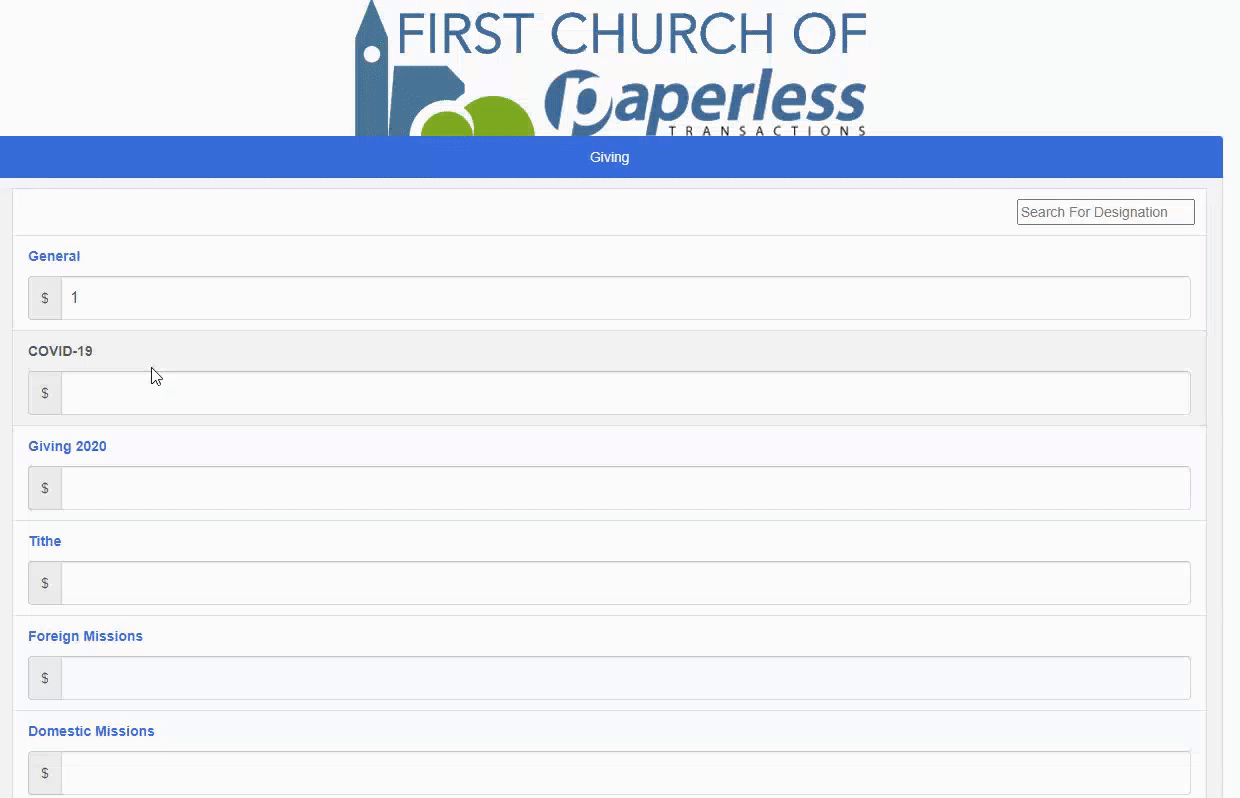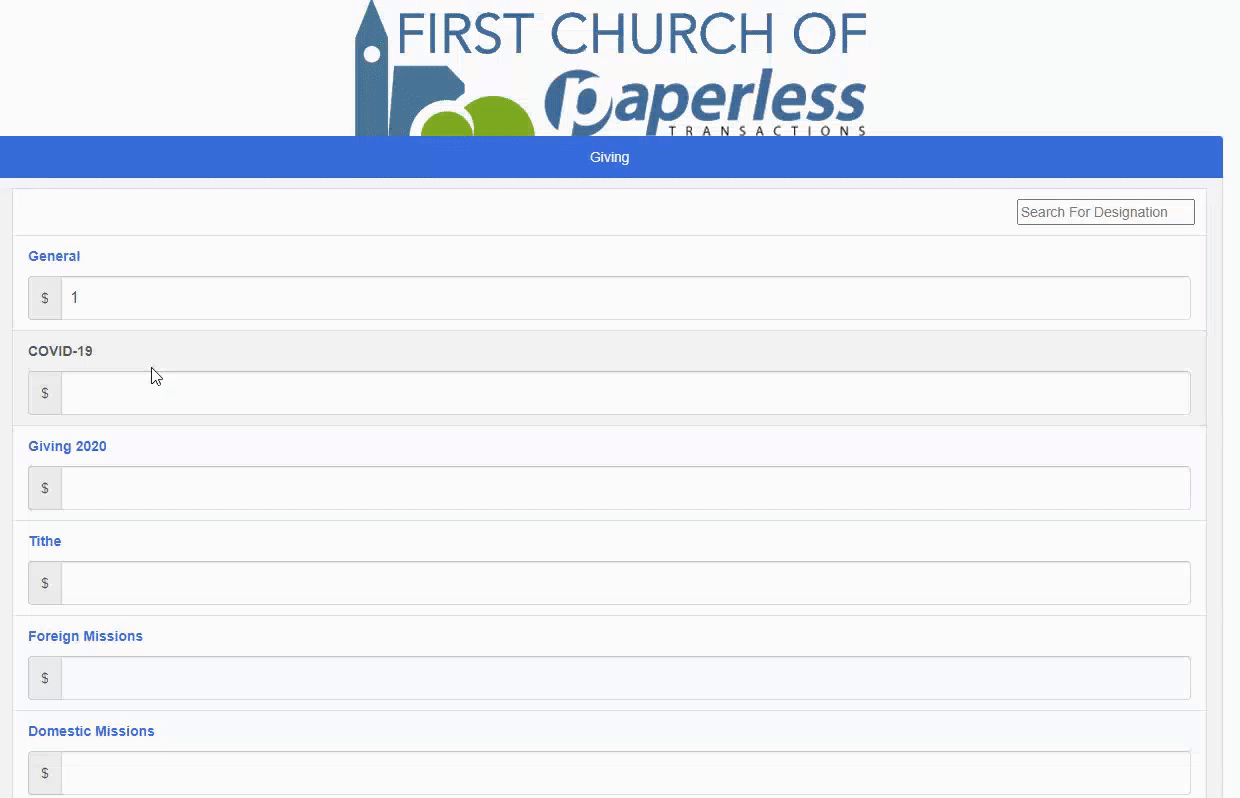Integrating Planning Center Online (PCO) with Paperless Transactions
In this article we will go over the process of setting up a PCO integration to your Paperless Transactions account.
Onboarding for the Integrated Container:
- Create a PCO Account (if you already have one, go to the next step).
- Visit the Onboading URL https://pco.paperlesstrans.com/.
- Enter Your Login Details (if asked): You will be redirected to the PCO login page if your browser doesn’t recognize your PCO account or doesn’t have you signed in. If your browser recognizes you, this login request is skipped. Also, if you use multiple admin accounts with one login, you are asked to choose which church account you want to set up the integration with.
- Enter Your Organization Name and confirm it: Be specific, there are a lot of "First Denomination" churches out there. Make sure to include the city or location to set your container apart.
- Receive our email and Use the Container Experience: We get an email notification about your integration request and we email you your container URL based on the closest availability of the ”Organization Name” you provide.
- Paperless will use the logo/branding that is already on file. If you have alternate or updated branding, please send to changes@paperlesstrans.com and include the container URL.